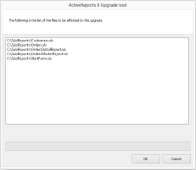ActiveReports 8 allows you to upgrade from ActiveReports and Data Dynamics reports.
Upgrading ActiveReports and Data Dynamics Reports Projects
You can automatically update reports and corresponding reference assemblies using the ActiveReports 8 Upgrade tool, and then handle any additional errors in the code.
 |
Important: Be sure to create a backup for your project before starting the upgrade process. |
To upgrade project references and reports
- In Visual Studio, open an existing ActiveReports or Data Dynamics Reports project that you want to upgrade.
- From the Visual Studio Tools menu, select Convert to ActiveReports 8.
- In the ActiveReports 8 Upgrade tool window that appears, you can see a list of report files to be converted.
- Click OK to upgrade the project.
To handle errors in code
The ActiveReports 8 Upgrade tool upgrade the reports and corresponding reference assemblies, but the updated namespaces, types and types members may break the code.
- With the upgraded project open in Visual Studio, from the View menu, select Error List to get the list of errors to be fixed in code.
- In the Error List window, double-click each error in turn to jump to the code where you can fix the error.
Examples of code that might break and how to fix it:
- Update the Viewer control by replacing
DataDynamics.ActiveReports.Viewer.Viewer with GrapeCity.ActiveReports.Viewer.Win.Viewer.
- Replace existing property names with new property names. For example,
MultiplePageCols property is changed to MultiPageCols.
For a list of changes from the previous version, see Breaking Changes.
See Also

 Show All
Show All Hide All
Hide All